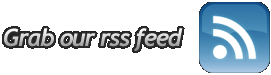Laptop Buying Tips Cleaning Your Laptop Computer
Laptop Computer Tips 12:57 AM

Does your laptop computer restart on its own after a few minutes of use? Does it make loud noises? Does it experience read/write errors, or indicate that a disk has failed to respond? Does it generate excessive heat? If so, your laptop is probably in need of cleaning.
When dust, hair, and debris clog the air inlet and outlet, or the heatsink, your laptop may overheat, damaging the components inside. An unusually hot base, very hot air coming from the outlets, and the computer shutting itself off are all signs that the laptop is overheating. When those things happen, it is time to clean the laptop.
Unlike a desktop computer, laptops are difficult to open and clean. Before you attempt to clean your laptop, keep in mind that there are tiny screws and parts, and they are easily dropped and lost. If you are not computer hardware literate, it's best to take your laptop to a professional to have the inside components cleaned. Follow these steps to clean your laptop computer:
- Turn off the laptop and unplug it.
- Remove the battery.
- Use a soft, damp cloth to clean the case. Do not use household cleaning products. If there is residue that you cannot remove with water, use rubbing alcohol.
- Using cotton swabs, clean the openings of the laptop. Usually located on the sides, back, or bottom of the laptop, these openings draw in cool air and expel hot air, and can become clogged with dirt, dust, and hair.
- Since you cannot remove the keys of a laptop keyboard, use a soft, damp cloth to clean them. You may also used compressed air to spray away dust or hair from between the keys.
- Use a soft, damp cloth to clean the laptop touchpad (mouse).
- Laptops have LCD flat panel displays, and are not made of glass. Never spray liquid directly onto the LCD, and do not use paper towels to clean it since it may etch the surface. Use a soft, dry cloth to clean the display. If you have ink marks on your display, clean the LCD with rubbing alcohol on a soft cloth.
- If you are extremely knowledgeable about computer hardware, you can attempt to open your laptop to clean it. Keep in mind that some manufacturers will void the warranty if you attempt to open your laptop. To clean the inside, remove the fan cover, remove the inner core, and then vacuum. There may be a large accumulation of dust inside, so do not be surprised.
- After you're finished cleaning, reassemble your laptop.
When you clean your laptop, make sure that you schedule time to do it correctly. If you are in a hurry, you may not do a thorough job, or you may lose parts, rendering your laptop inoperable.
You can find a video for this tip by visiting this tip: Cleaning Your Laptop Computer - Video